Installation & Setup
Step-by-step guide to install and set up QuikWallet
Prerequisites
Before you begin, ensure you have:
- Raycast installed on your macOS device
- An active internet connection
- A Solana wallet (or be ready to create one)
This guide will walk you through the process of installing and setting up QuikWallet on your macOS device.
Installation Process
Open Raycast
Launch Raycast by pressing the keyboard shortcut (default is ⌘ + Space or as configured on your system).
Find QuikWallet
In the Extensions Store search field, type "QuikWallet" and press Enter. Click on the QuikWallet extension when it appears in the search results.
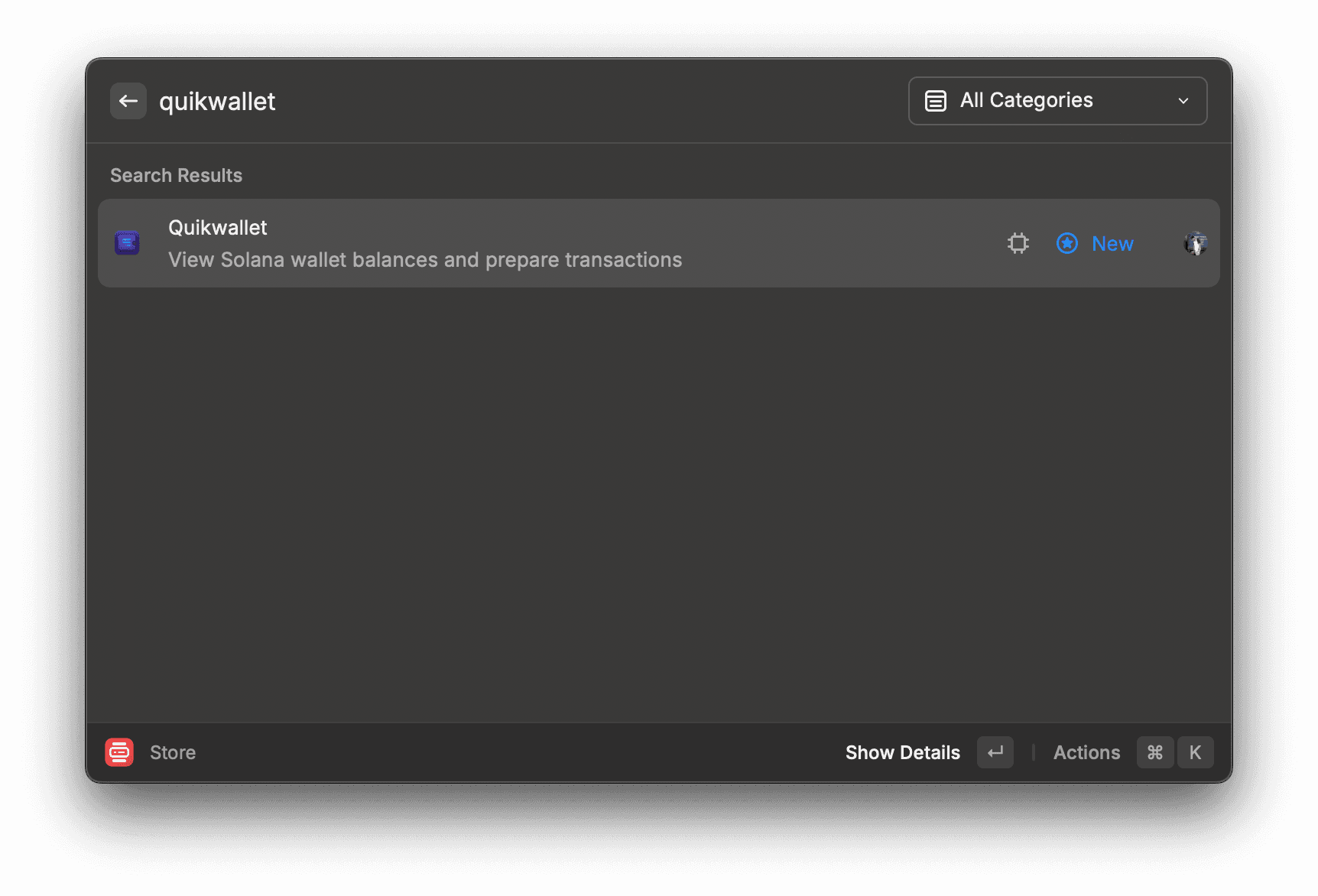
First-Time Setup
After installation, you'll need to configure QuikWallet for your specific wallet:
Launch QuikWallet
Open Raycast and type "QuikWallet" to launch the extension.
Add Your Wallet
On first launch, QuikWallet will prompt you to add a wallet. You can:
- Import an existing wallet by providing your private key

Verification
To verify your installation was successful:
- Open Raycast and type "Quikwallet"
- The extension should display your Solana balance


